⇐ Back to the previous step |
Check successful - Continue to next step ⇒ |
Check:
-
Automatic update:
As soon as a software update is available, first the COMbox and then the Messenger will be updated. - Manual update:
As soon as an update is available, it can be downloaded in the COMbox settings. After it has been manually selected and downloaded, the update is available for the Messenger. After a manual confirmation in the Messenger, this update will be installed as well.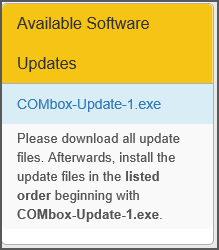
- After the update process, check the "Status of components" in COMbox and the "Details" view of the Messenger if the new versions are displayed.
Software update for COMbox:
- Check if a valid pl24 ID is entered in the setting "Internet connection".
- Check if the checkbox “Install updates automatically” is activated in the setting "Other settings".
- Deactivate the antivirus software and restart the COMbox service.
- Check if the update was already automatically installed (check the Status of components).
- Check if a user without administrative rights logged on in the system.
Software update for the Messenger:
- Check if the Messenger is connected to the COMbox.
- Check if the COMbox already downloaded the update.
- Check if the option “Install automatically” is activated.
- Deactivate the antivirus software and restart the Messenger.
- Check if the update was already automatically installed (Check Messenger Version in “Details”).
- Check if the port 3002 UDP/TCP inbound was added as exception to the firewall of the 24/7 system.
⇐ Back to the previous step |
Check successful - Continue to next step ⇒ |
