⇐ Back to the previous step |
Check successful - Continue to next step ⇒ |
Check:
- Brand is listed in the COMbox settings at "Brands / DMS" under "Configure brands"
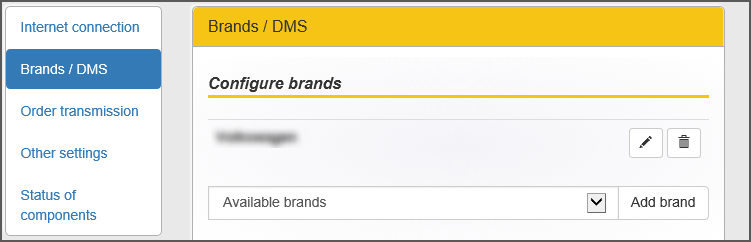
- Successful stock query test in the COMbox settings at "Configure brands > Pen symbol (edit)".
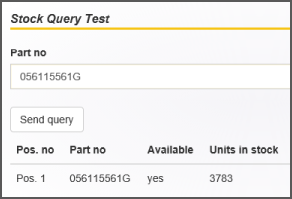
- COMbox status shows no error.
On the COMbox 24/7 system:
- Open the brand configuration in the COMbox settings and check the DMS server URL, dealer number and region for spelling errors.
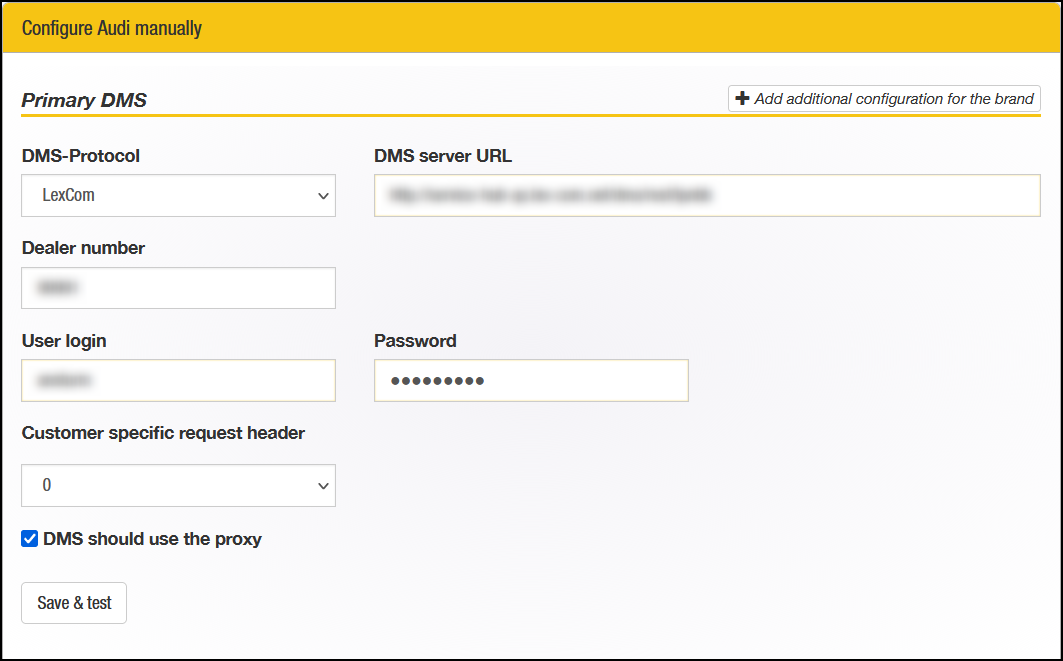
- Check if the DMS can be reached via the DMS server URL.
- If the DMS is run by a service, check if the service is running.
- When using a DMS URL with HTTPS, activate the automatical storage of the certificate in the COMbox settings.

- If the DMS is located in another network, make sure the option "DMS should use the proxy" is activated.
- Restart the COMbox service. Press the key combination "Windows Key + R" to open the "Run" Window. Enter "services.msc" in the input field to open the services view. Right-click on the service "COMbox" and select "Restart".
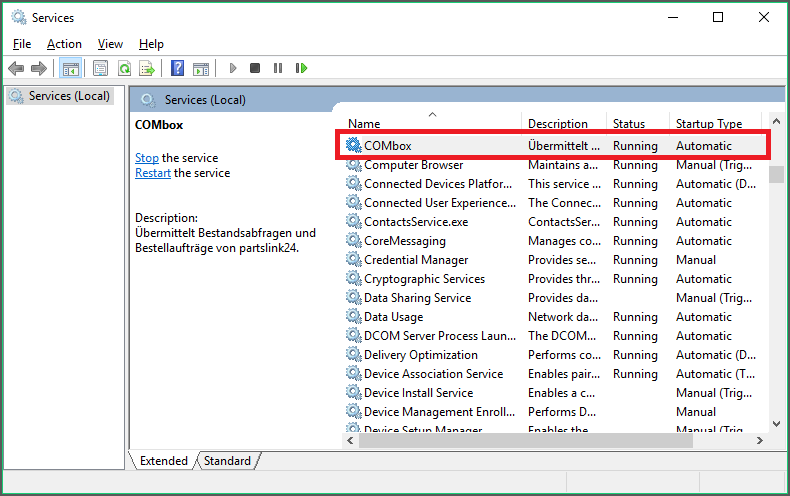
⇐ Back to the previous step |
Check successful - Continue to next step ⇒ |
