⇐ Back to the previous step |
Check successful - Continue to next step ⇒ |
Check:
- The COMbox Settings open in the browser when double-clicking on the desktop icon "COMbox Settings".
- The status in the COMbox settings shows that COMbox is working properly.
On the COMbox 24/7 system:
- Check if the Windows service "COMbox" is running. Press the key combination "Windows Key + R" to open the "Run" Window. Enter "services.msc" in the input field to open the services view. Check the status of the service "COMbox". It needs to be displayed as "Running". If the COMbox service is already running but is still unavailable on the client, you could try to recover it by clicking on "Restart the service".
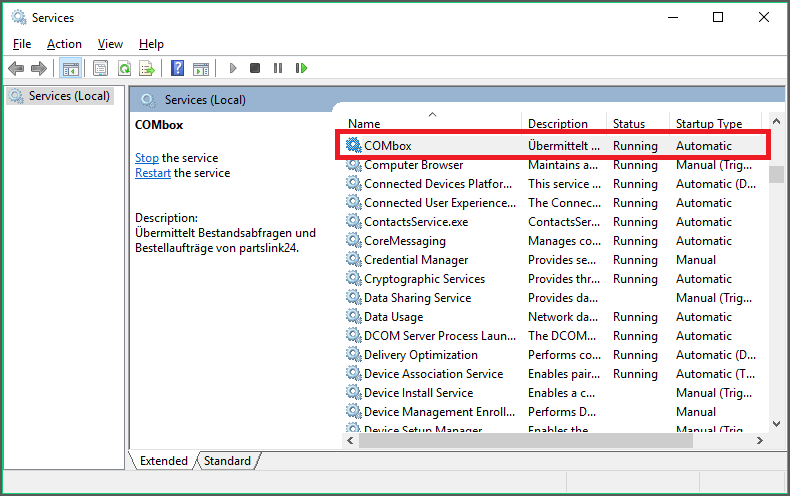
- Check the URL of the browser site. The COMbox Settings should be available at "http://localhost:40080/admin" or, on older versions, at "http://localhost:8080/admin".
-
Check if the path "C:\Windows\System32\wbem" is added at the environment variables in the advanced system settings. To do this, press the key combination "Windows key + Pause/Break" to open the system information. There, click on "Advanced system settings".
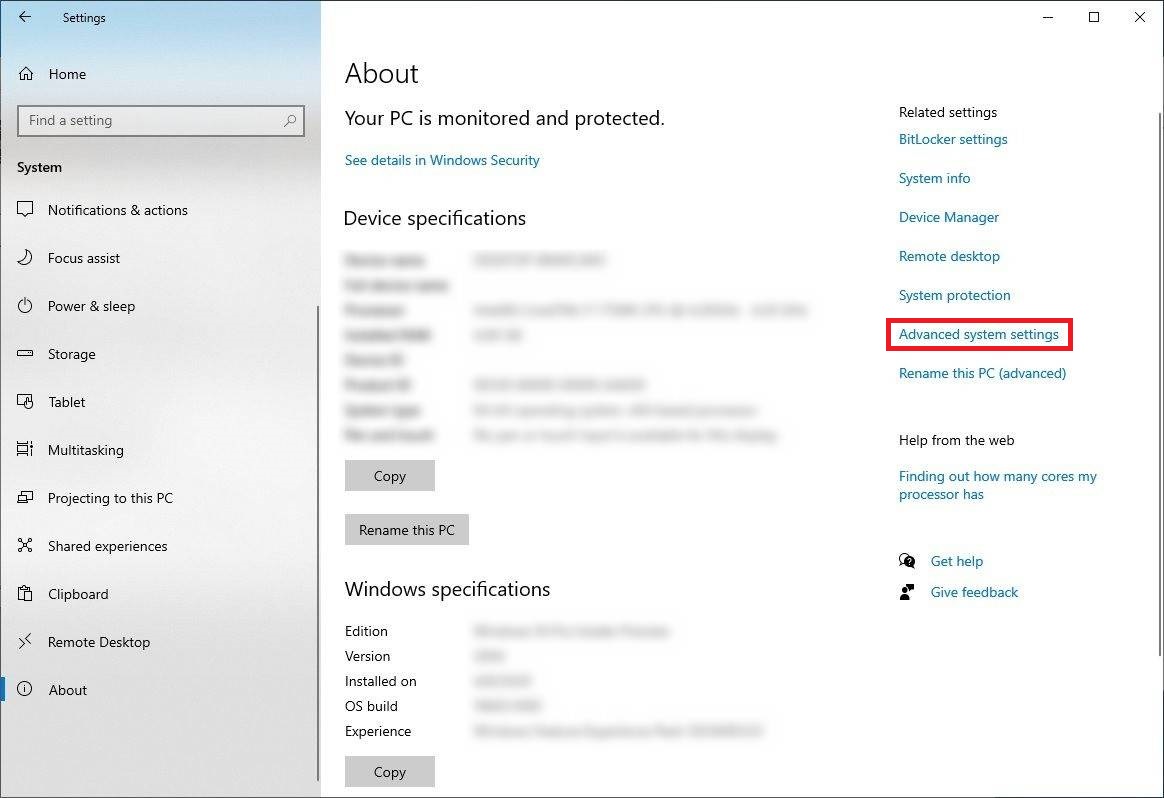
Click in the window "System Properties" on the tab "Advanced" and there on "Environment variables...". Click in the window "Environment Variables" in the section "System variables" on "Path" and then on "Edit...".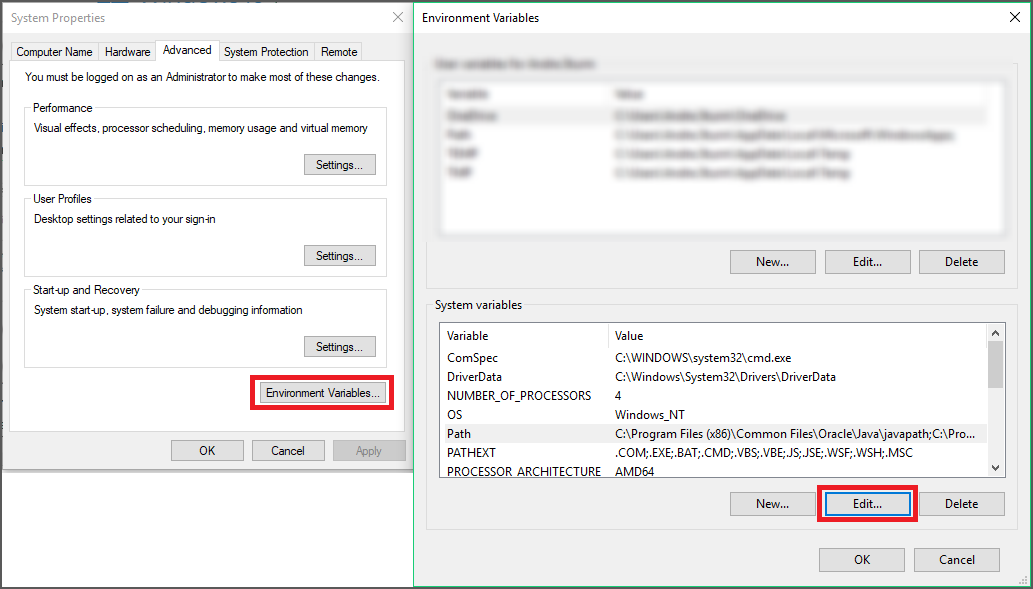
Check in the window "Edit environment variable" if the following path exists: "C:\Windows\System32\wbem". If not, click on "New" and enter the path "C:\Windows\System32\wbem" in the marked area. Click on "OK" and close all windows.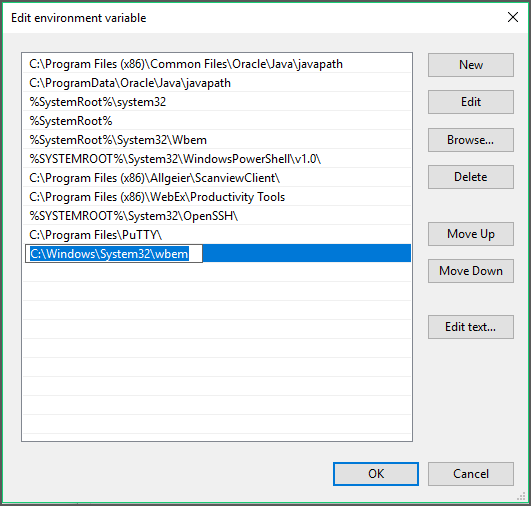
⇐ Back to the previous step |
Check successful - Continue to next step ⇒ |
