Check successful - Continue to next step ⇒ |
Check:
Variant 1 : COMbox with ETKA/PET2 Installation
- Installation of COMbox and – if applicable – Messenger were completed without error messages.
- COMbox desktop icon was created.
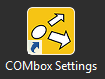
Variant 2: COMbox on a separate 24/7 system
On the COMbox 24/7 system:
- Check if the installing Windows user has administrative rights.
- Make sure that the following URLs are whitelisted by your antivirus software:
https://www.partslink24.com/partslink24/order/poi/poiCall.do
https://combox-relay.lex-com.net/combox-relay/connector/request
https://www.fgst.lex-com.net/secup/updates
https://www.fgst.lex-com.net/lex-ticket/ticket
http://update1.lex-com.net/ - Deactivate your antivirus software during the installation
- Complete installation.
- If the Messenger is not installed, check if you have selected the correct pl24connect installation type. The Basic installation does not include the Messenger.
Check successful - Continue to next step ⇒ |
