⇐ Back to the previous step |
Check successful - Continue to next step ⇒ |
Check:
- IMT and Dealer must have an active business relationship. You can check if you have an active relationship by clicking in partslink24 on "Select and administer dealer" (as IMT) or "Administer buyers" (as Dealer) > search for the relevant dealer/IMT > click on the "Details" button of the dealer/IMT.
- Place a test order via partslink24.
- In pl24connect, the order appears in the tab “Order management > new order forms”.
- Click in pl24connect in the tab “Order management” on the button “View protocol” and check the protocol.

On the pl24connect workstation:
- Check if the pl24connect workstation was running during the time and date of the order creation.
- Check if the COMbox was running during the time and date of the order creation.
- Check if the system was running on which the shared folder “Orders” is located.
- Check if the path to order forms is the same path as the path in the COMbox settings.
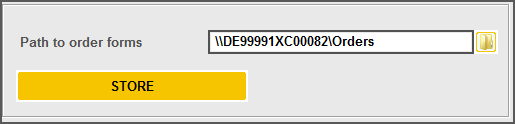
- Check if the “Orders” folder is shared in the network.
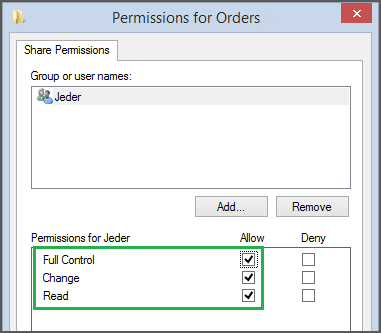
⇐ Back to the previous step |
Check successful - Continue to next step ⇒ |
