⇐ Back to the previous step |
Check successful - Continue to next step ⇒ |
Check:
- Place a test order from an Independent Motor Trader.
IMT and dealer account have an active business relationship. - The order appears in ETKA/PET2 in the Tab "NORA" under "NEW ORDER FORMS".
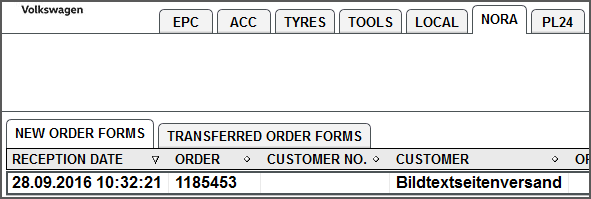
On the COMbox 24/7 system:
- Check the input in "MAINTENANCE > SETTINGS > DMS connections" for spelling errors and correct it, if applicable.
- Check if the brand was configured correctly in the COMbox settings under "Brands / DMS".
On the ETKA/PET2 workstation:
- Check the COMbox status.
- Ask the LexCom Support if the Technical User was created correctly.
- Check the order form folder path in ETKA/PET2:
Variant 1 – ETKA/PET2 and COMbox on the same system:
For each brand in the ETKA/PET2 of the 24/7 system, the checkbox "Local" is activated under "MAINTENANCE > SETTINGS > NORA Order Form Configuration > NORA Order Forms store".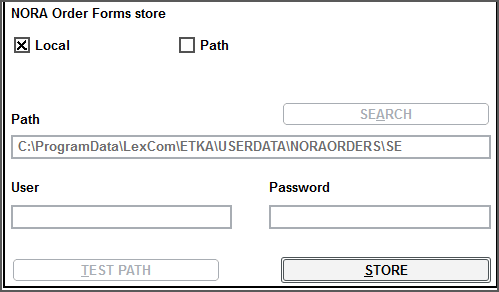
For each brand in the other ETKA/PET2 workstations, the checkbox "Path" is activated, the shared order form folder path on the 24/7 system is entered in the field "Path" in the format
"\\COMPUTERNAME\*Brand abbreviation VA; SE; SK or PO*"
and the credentials of the 24/7 system are entered in the fields "User" and "Password".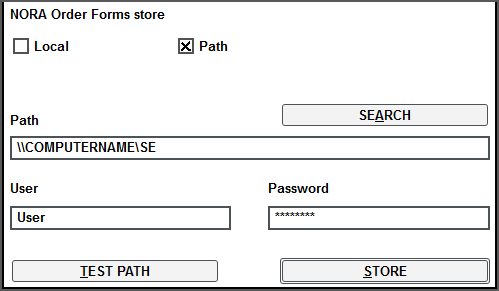
Variant 2 – COMbox on separate 24/7 system:
For each brand in ETKA/PET2, the checkbox "Path" is activated under "MAINTENANCE > SETTINGS > NORA Order Form Configuration > NORA Order Forms store", the appropriate order form path of the COMbox is entered in the field "Path" in the format
"\\COMPUTERNAME\*Brand abbreviation VA; SE; SK or PO*"
and the credentials of the 24/7 system are entered in the fields "User" and "Password".
- Check if the order form folder is shared with full control in the network.
⇐ Back to the previous step |
Check successful - Continue to next step ⇒ |
